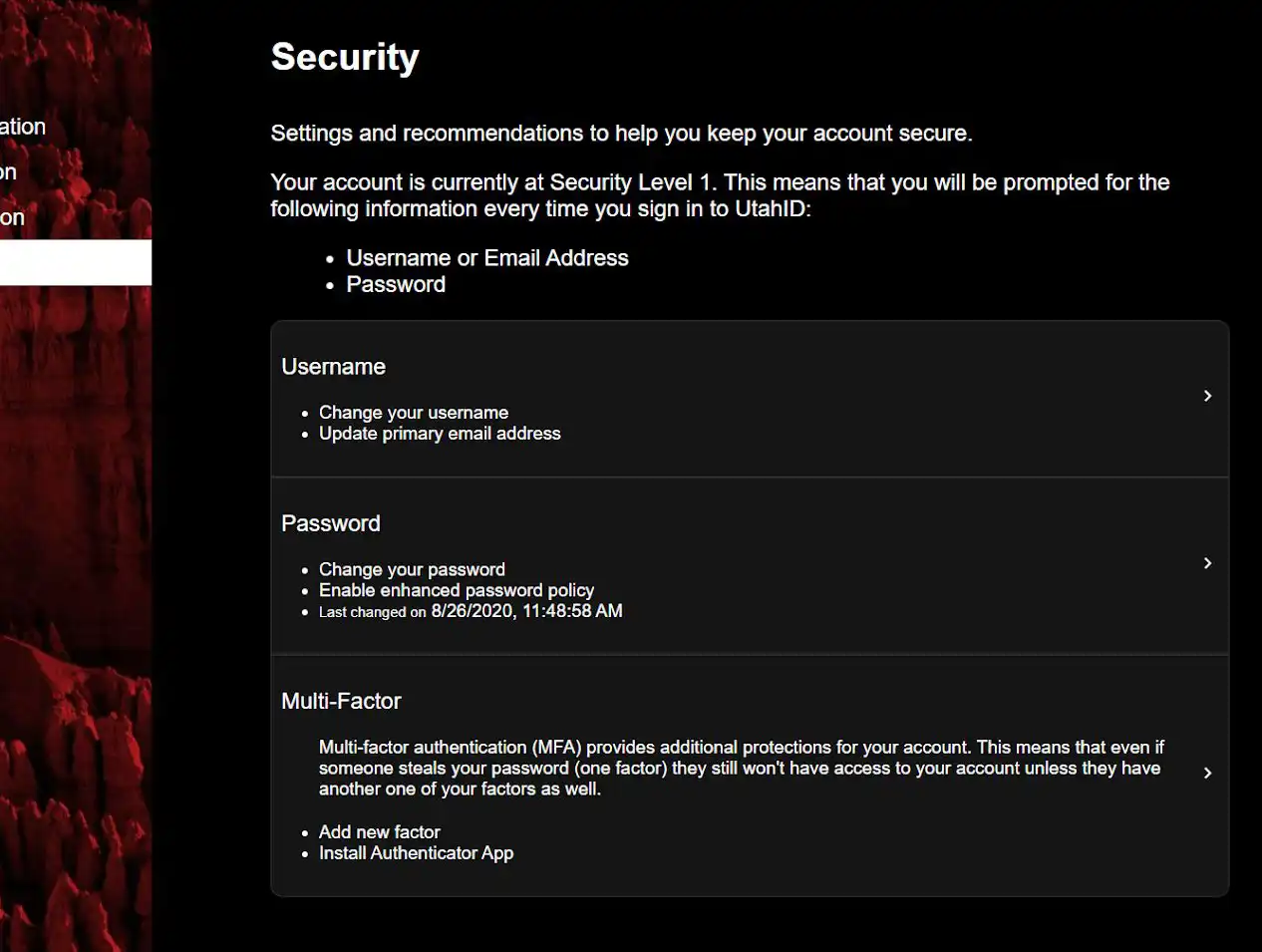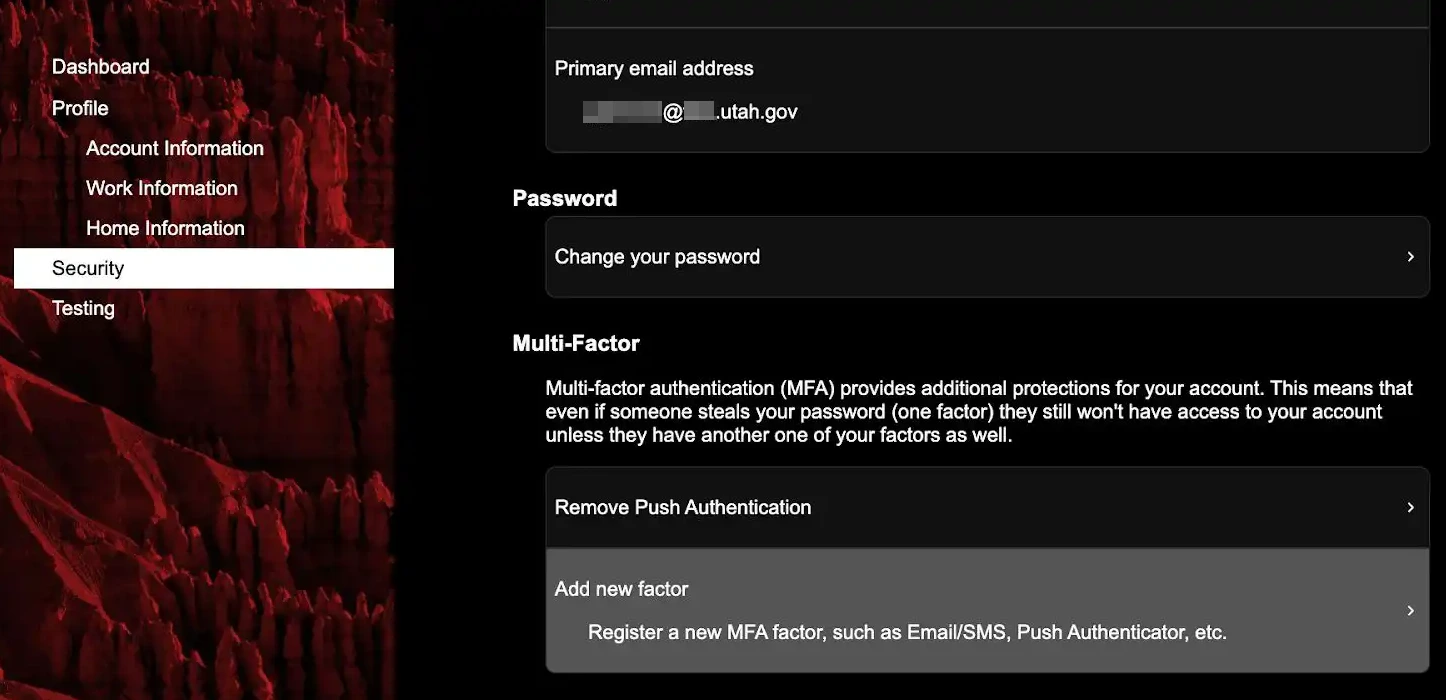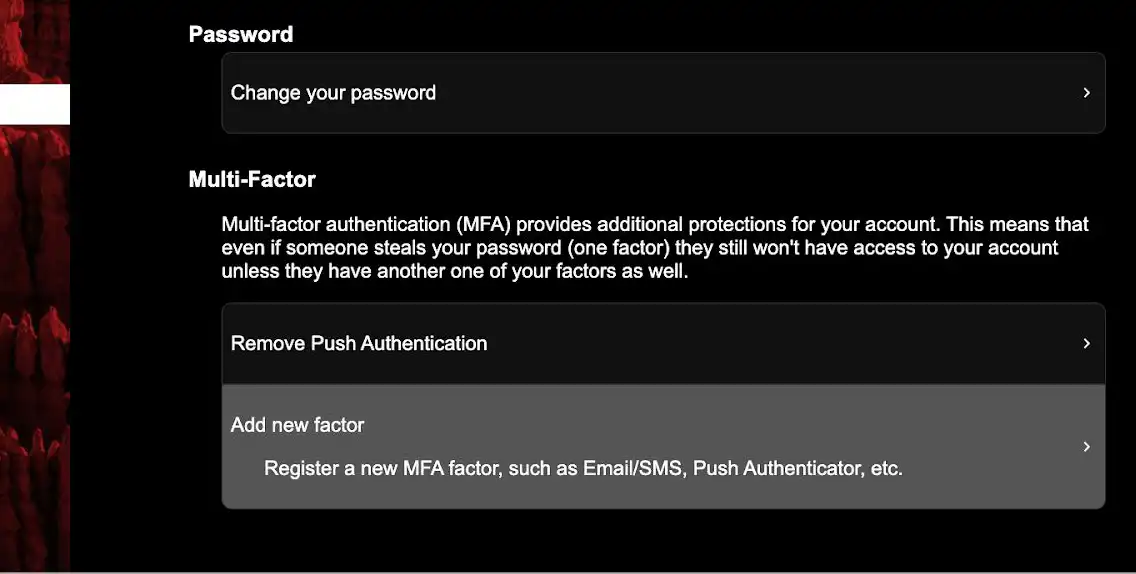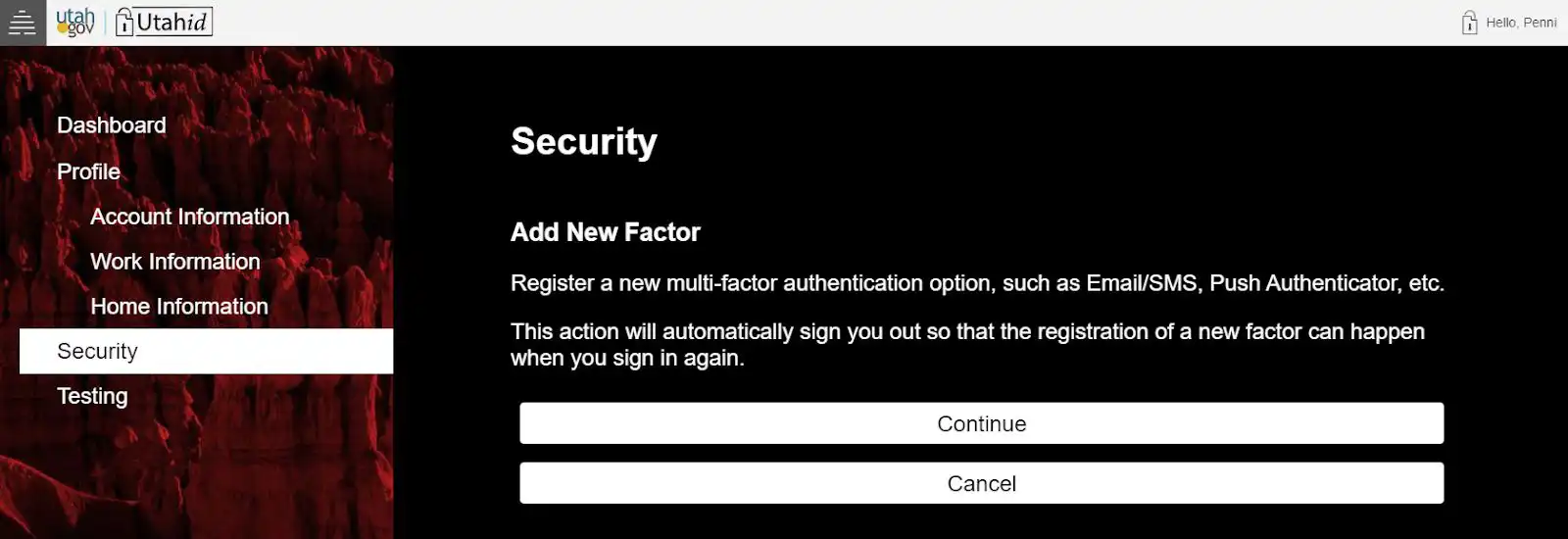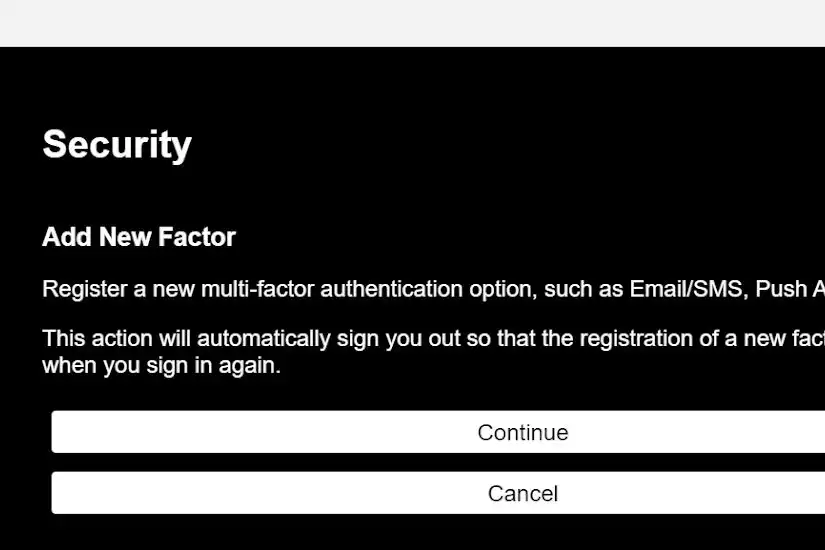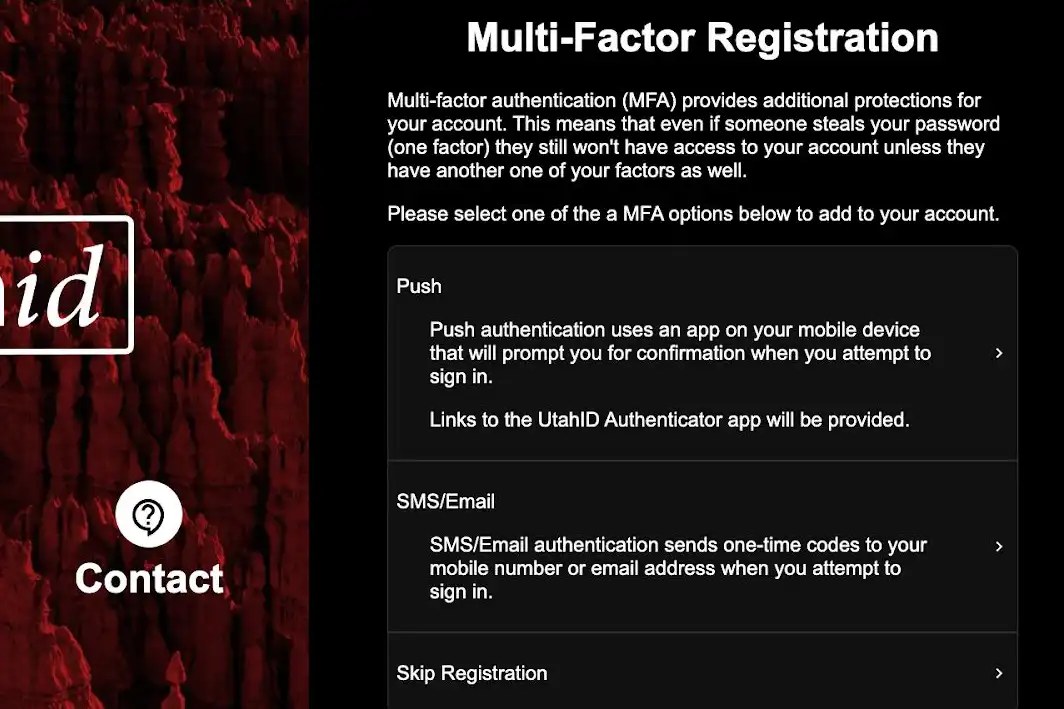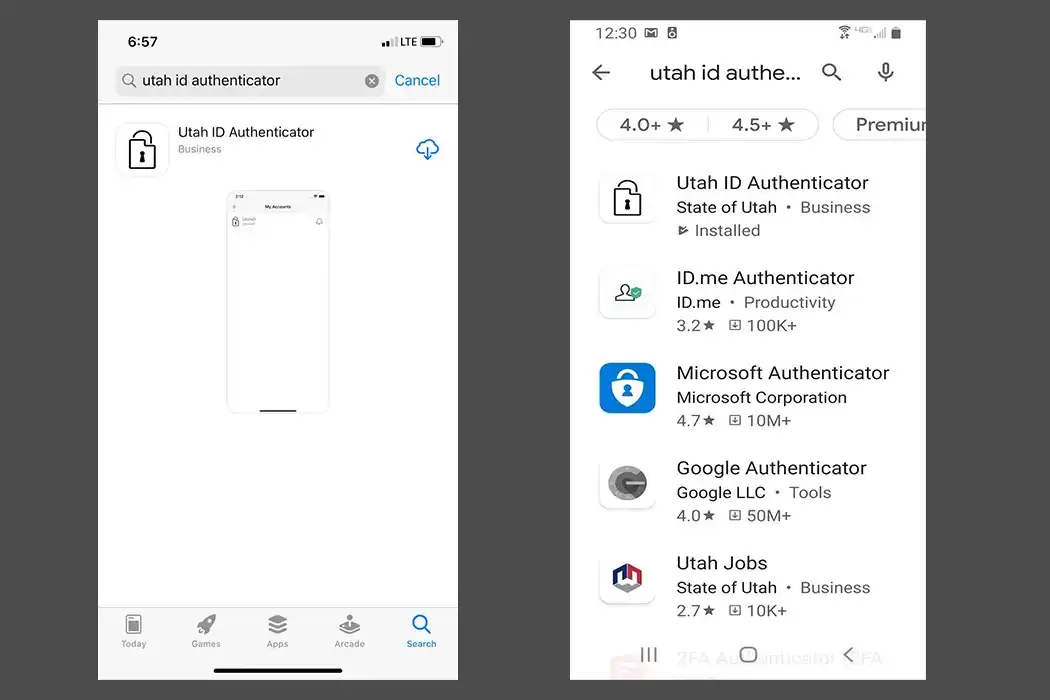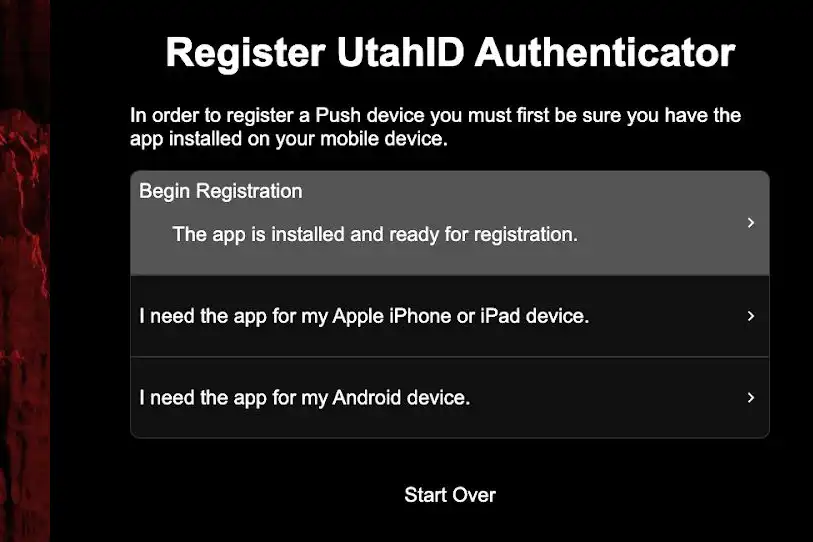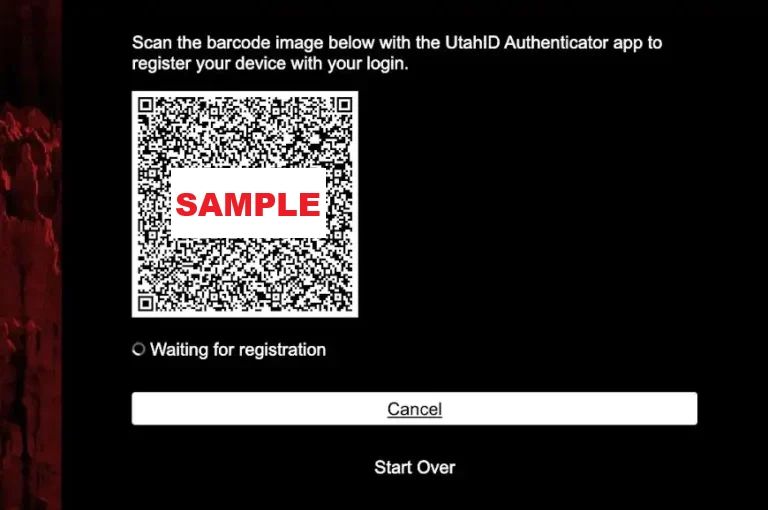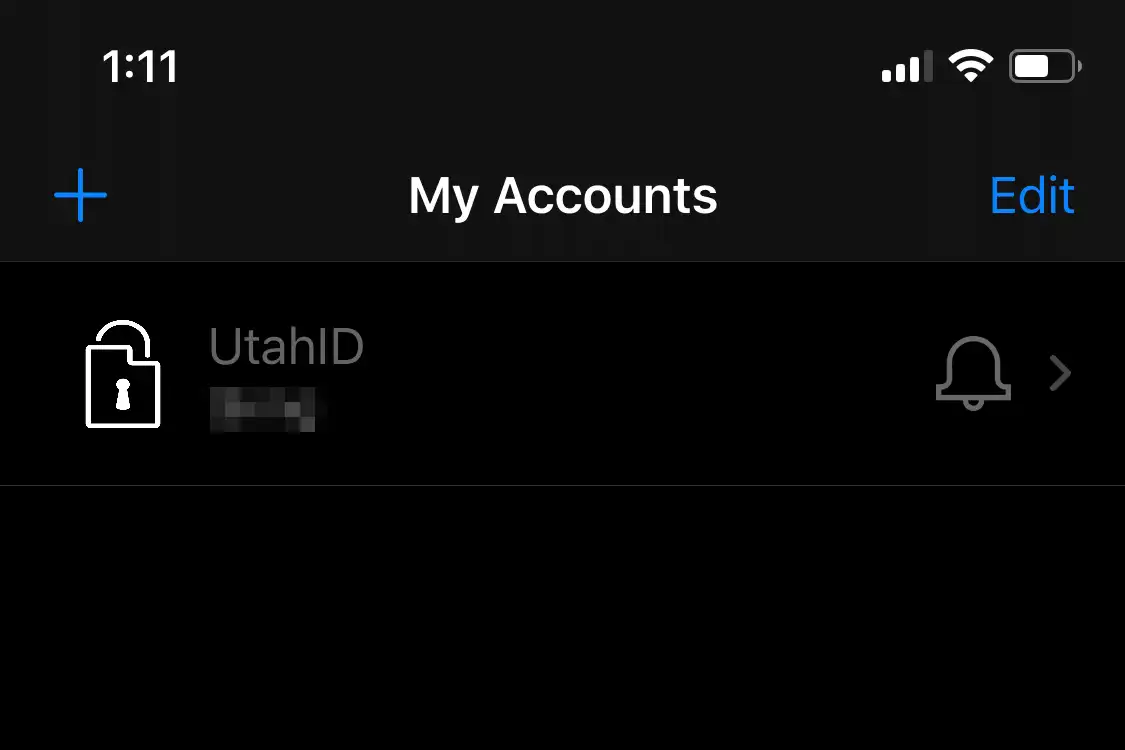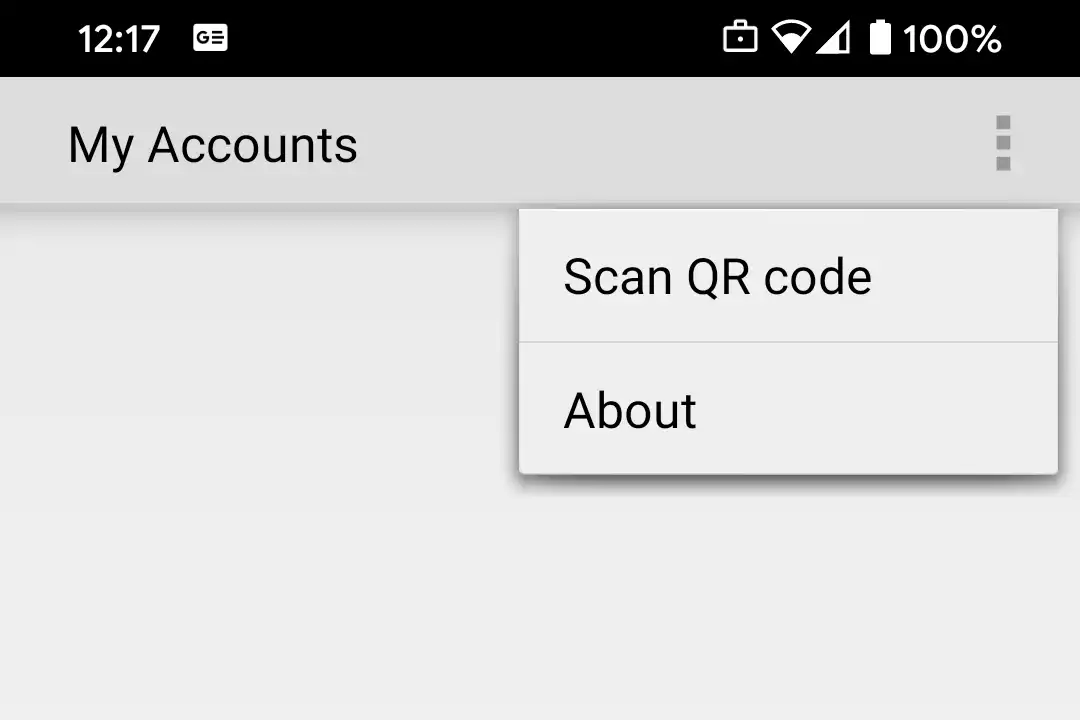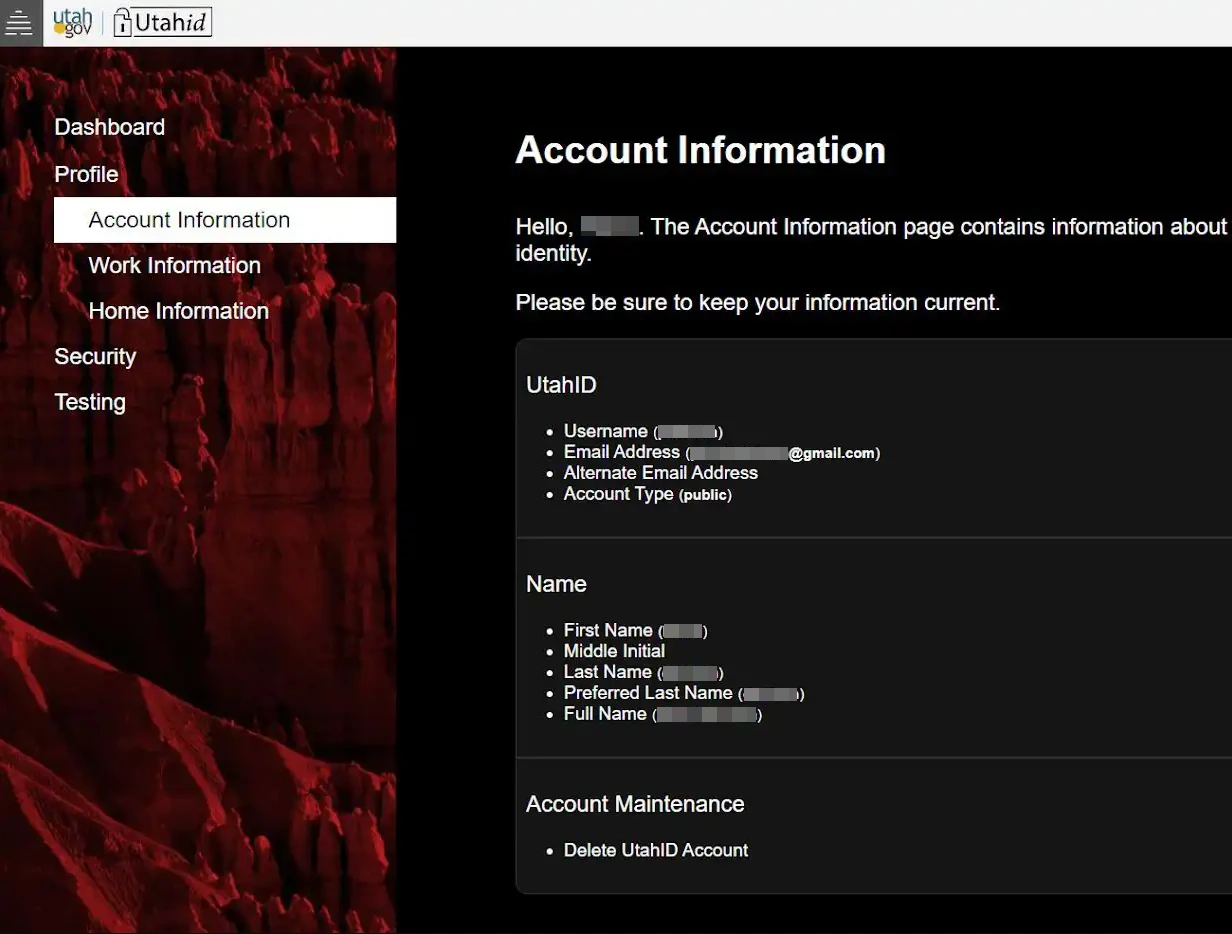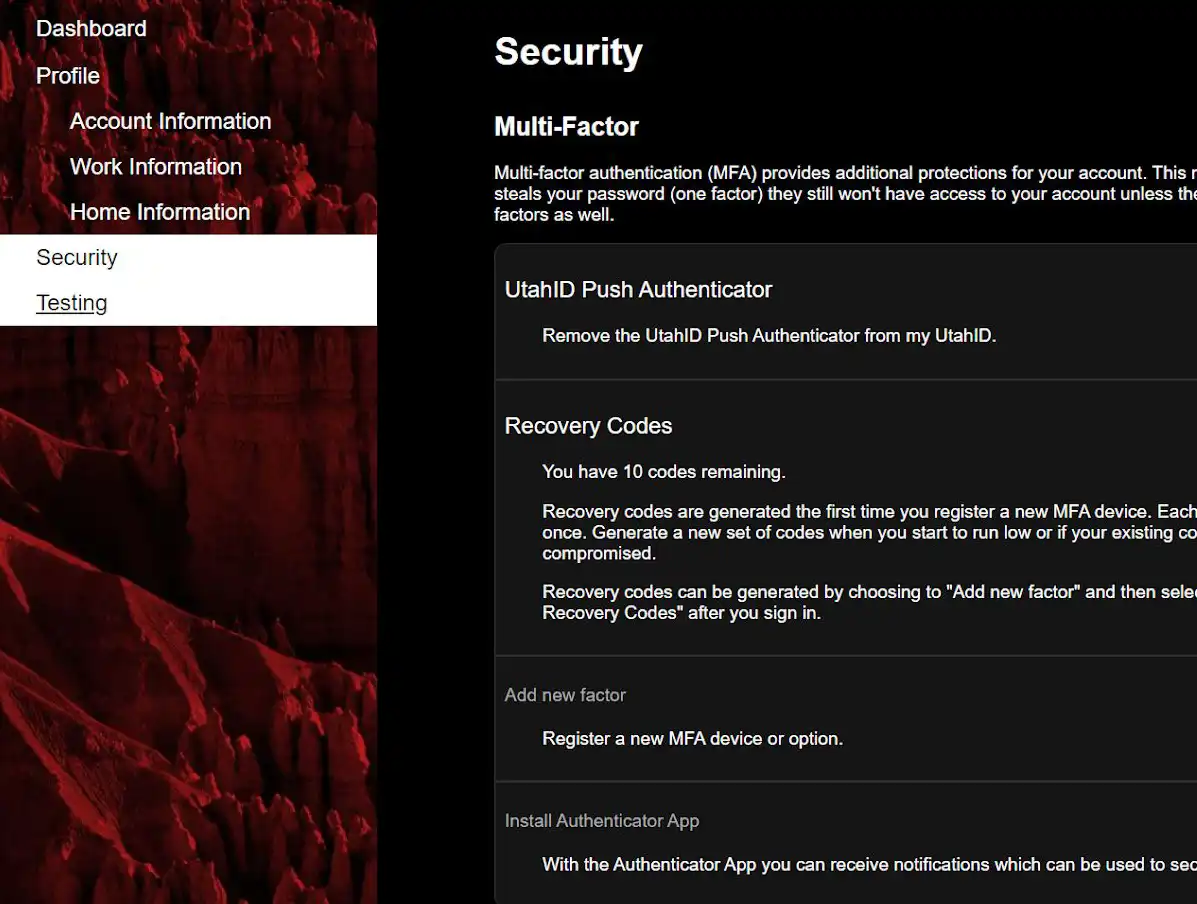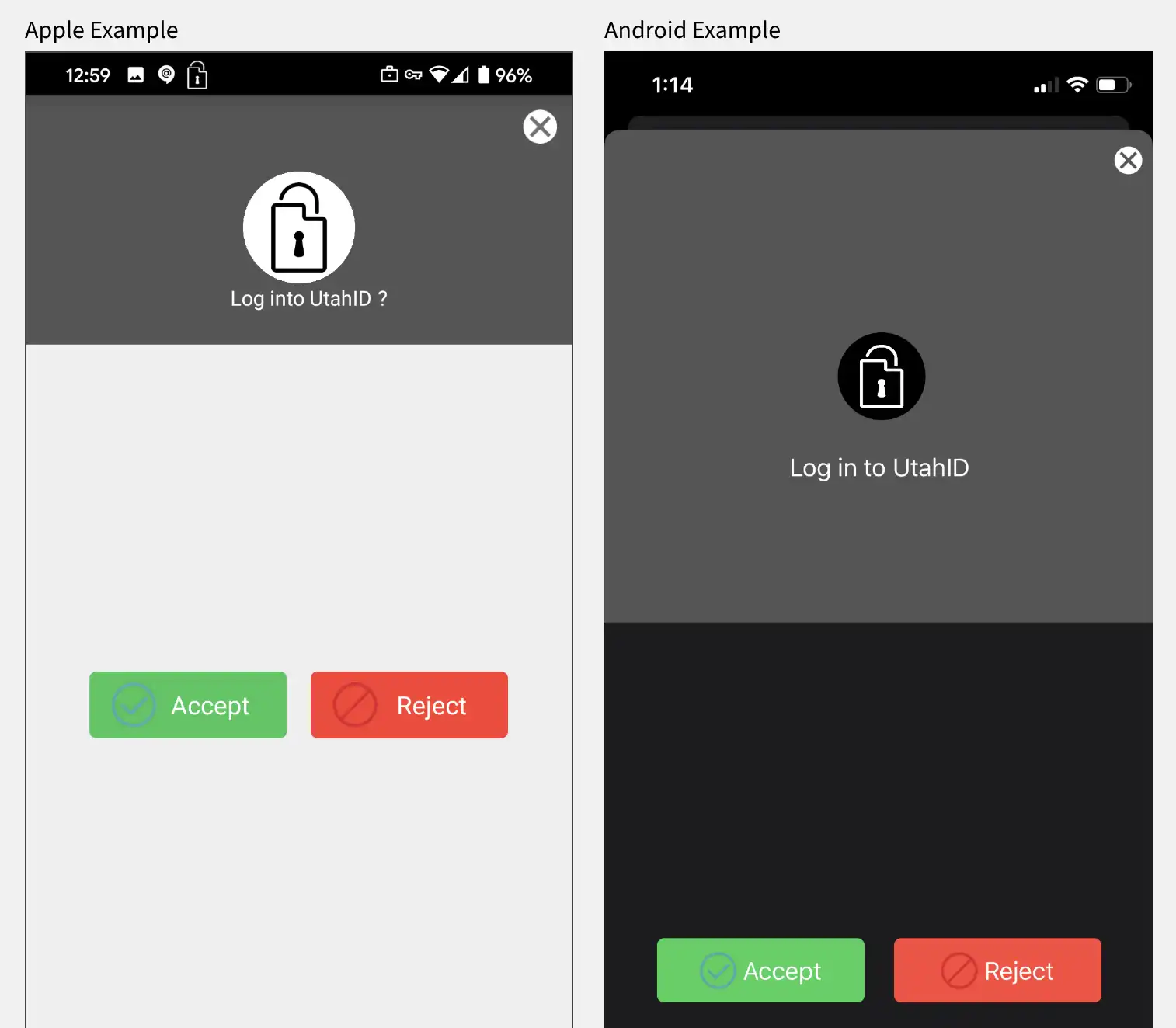UtahID Authenticator
UtahID Help
Sign in
Go to https://id.utah.gov, opens in a new tab and sign in to UtahID.Select Security - On the Left
Scroll down to the Multi-Factor section
Note: If you already have a factor added, go to step 5.Click Add New Factor
You will be automatically signed out so the registration of a new factor can happen when you sign in again.Click Continue
Sign into new UtahID session
Your session restarts and you are again prompted to sign in to UtahIDSelect Push to register UtahID Authenticator MFA option
On your Mobile device open App Store (iPhone, iPad, etc) or Play Store (Android) and search: UtahID Authenticator application and install.
Answer allow notifications and allow access to camera.
Click Begin Registration
Scan the QR Code
Scan the QR code on your screen with your UtahID Mobile App that is on your device.
Note: Apple users click the + in the upper lefthand corner of your mobile device
After you scan the QR code you will be redirected to Profile/Account Information.
Scan the QR code on your screen with your UtahID Mobile App that is on your device.
Note: Apple users click the + in the upper lefthand corner of your mobile device
Click on Security (it's on the left)
Click on security and then multi factor There will be ten OTP recovery codes automatically generated to be used as a one time use at a later time.Click the Back button, return to Profile screen
Click on back and you will return to the user Profile/Account Information screen.
Accept the push notification: The next time you log in you will get a push notification on your mobile device. Accept this notification and then you will be logged into self service.
Registration Complete
Registration is now complete. You will be required to use the UtahID Authenticator app for all future logins.
To set up UtahID Authenticator, take the following steps
The following instructions address setting up the UtahID Authenticator app for multi-factor authentication. A UtahID account is required before proceeding.